
 ). You will be transferred to the Template Storage screen.
). You will be transferred to the Template Storage screen.

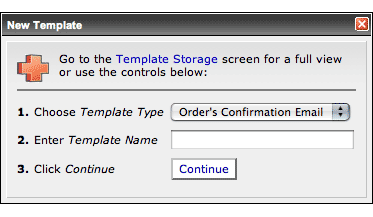
 ). You will be transferred to the Order's Confirmation Email Template table.
). You will be transferred to the Order's Confirmation Email Template table.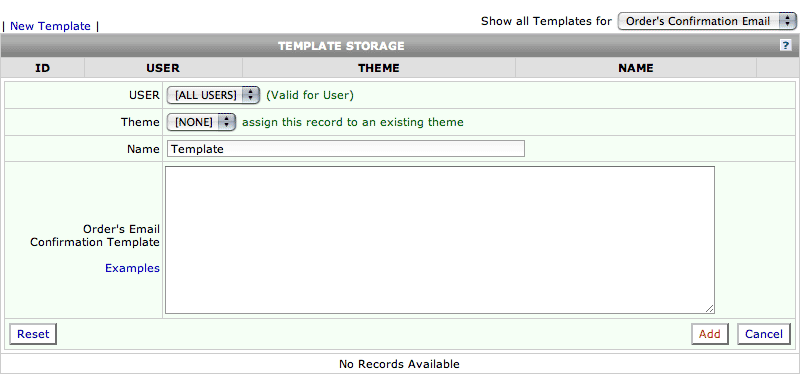
 ) when finished.
) when finished.First create your Order's Confirmation Email Template using proper HTML and applicable SearchFit Keywords. Definitions of all Keywords that can be used in the Order's Confirmation Email Template can be found at the Template Storage - Orders Confirmation Email screen.
After you've coded your template:

 ). You will be transferred to the Template Storage screen.
). You will be transferred to the Template Storage screen.

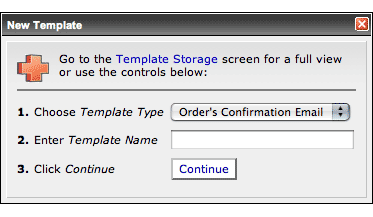
 ). You will be transferred to the Order's Confirmation Email Template table.
). You will be transferred to the Order's Confirmation Email Template table.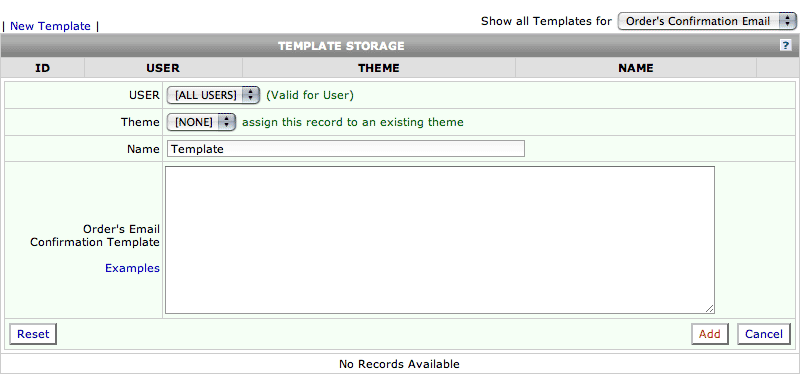
 ) when finished.
) when finished.